One of the methods to maintain a Retail Sales Budget is to enter the budgeted quantities and amounts manually for each period.
If a Retail Sales Budget is to be calculated from historical sales data, see How to: Create a Sales Budget from Sales Data for more information.
To edit a budget
- Navigate to LS Retail – Replenishment, Open-to-Buy - Retail Sales Budget List.
- Select a budget from the list, and click Sales Budget to open the Retail Sales Budget page.
- Click on Expand on an entry to expand or click on Expand All action in the functions group of menu to expend all entries at once.
- Click to select the entry on the Budget Type level defined. If Budget Type is Item Hierarchy, select the lowest child node in the Hierarchy which is an item entry only.
- Click on Edit Budget to open the Edit Retail Sales Budget page.
-
Fill in the Sales Amount, Quantity, Cost Amount,Discount Amount, Negative Adjust Amount, and Closing Stock Value fields.
Note: Please note that if no Store No. is selected, a budget entry will be created without Store No..
Tip: If you leave the Store No. field blank, the created budget entries will not contain a Store No.. This can be useful if you plan on company level, without consideration for individual stores.
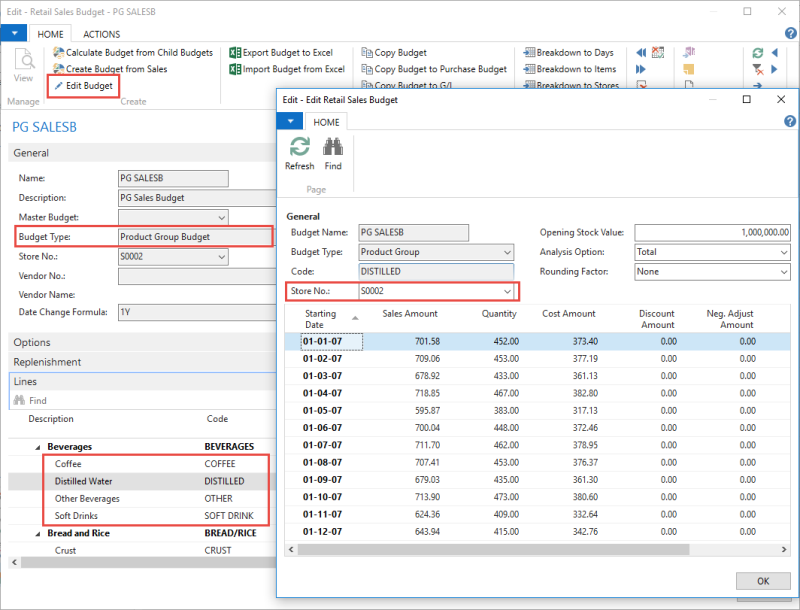
See Also